I’ve been hooked on Dredge lately – there’s just something about creepy fishing that hits right. And yes, it works on Mac. But there’s more than one way to play it, and I’ve gone hands-on with all the main options. Here’s everything I learned, tested, and can recommend from experience.

Can You Play Dredge on Mac?
Short answer: yes, you absolutely can play Dredge on a Mac – and you’ve got multiple ways to do it. I tested each of them myself to see how they actually perform, and which one makes the most sense depending on your setup.
First, the obvious one: there’s a native Mac version, and that’s always going to be your cleanest option. If your Mac meets the system requirements, just buy it, install it, and go fishing. No cloud, no streaming, no fiddling.
But if you want alternatives – or if your Mac’s specs are borderline – cloud gaming steps in big time.
- Boosteroid was surprisingly smooth. It’s fast, setup was practically nothing, and it worked even when I was on hotel Wi-Fi. You get great visuals too – 4K if your screen supports it. Honestly, it’s the best bang for your buck.
- GeForce NOW (GFN) is another solid option. I found it a little more demanding internet-wise, and the pricing’s a bit higher, but the coverage is unbeatable. Tons of servers, great performance.
- Xbox Cloud Gaming (xCloud) also works, as long as you’ve got Game Pass Ultimate. It’s easy to use and the subscription gets you a whole library of other games. Downsides? No 4K, no keyboard and mouse, and the performance caps out at 1080p.
So yeah, Dredge on Mac isn’t just possible – it’s flexible.
Click here for a more detailed breakdown of all the methods.
| Native | Boosteroid, XCloud, and GFN | |
| Requirements | Intel Core i7-4650U or Apple M1; 4 GB Memory | ≥ 15 Mbps Internet speed (Boosteroid) ≥ 25 Mbps Internet speed (GFN) |
| Must Own Game | Yes | Yes – Boosteroid and GFN No – XCloud |
| Supported game stores | Boosteroid, XCloud, and GFN | Steam, Xbox Game Pass, Epic |
| Setup Difficulty | 1/5 – 🍼 Child’s Play | 1/5 – 🍼 Child’s Play |
| Time to Set Up | ~ 10 min | ~ 10 min |
| Performance | 5/5 – native experience | 4/5 – near native experience |
| Stability | 5/5 – very stable | 4/5 – only minor hiccups |
Now let’s move on to how to use those methods.
How to Play Dredge on Mac
Alright, so if you’re ready to actually get Dredge running on your Mac, here’s where I break down exactly how to do it – step by step. I’ve tested each method myself, and I’ll walk you through what worked, what didn’t, and what to expect. Whether you want the best performance, lowest effort, or something that just works, you’ll find a method here that fits. Let’s get into the details and get you playing.
We Recommend:



🎮 This is the best value we found for Dredge. It is our Editor’s Choice for this game, which we verify independently every time (see our Editorial Policy for our methodology).🎮
—————————————————————————————————
You can play Dredge for a total of $11 without buying it. If you don’t like it you can play over 100 other games with Boosteroid + PC Game Pass. Dredge costs $24,99 full-price on Steam.
✔️ Over a hundred freely accessible titles with PC Game Pass. See the list of games here.
✔️ Up to 4K, 120FPS streaming quality and ray tracing, with Boosteroid Cloud Gaming.
—————————————————————————————————
| Click to Get Boosteroid | $9.89 /month; $7.50 /mo if bought annually | Up to 4K/120 FPS with Ray-tracing and FSR |
| Click to Get PC Game Pass | $1 for 14 days, $11.99 /month later | Unlimited access to hundreds of gaming titles. |

How to Play Dredge on Mac With Boosteroid
- 1.1Click the Boosteroid button above. Create an account or sign up with Google.
- 1.2Go to your profile page(top-right), click Subscribe, select a preferred plan, and start your subscription.
- 1.3Search for “Dredge”, choose your preferred version of the game (Steam, Epic, etc.) and click Play (or Install and Play).
- 1.4Click OK, Let’s go, and wait for the game to load.
- 1.5Log into your game store account. Dredge will launch directly in your browser.
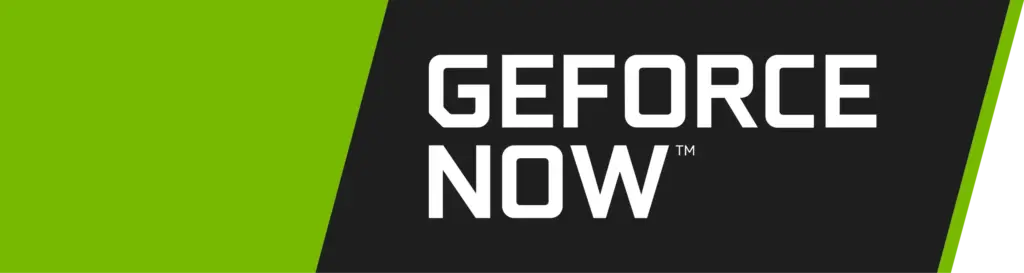
How to Play Dredge on Mac With GFN
- 1.1Click the GeForce Now link → Join Now → sign up for your preferred plan.
- 1.2Go to the Downloads page. Download GeForce Now for macOS.
- 1.3Double-click the installer. Drag the app to your Applications folder.
- 1.4Launch GFN and log in.
- 1.5Click the menu in the top left → Settings → connect your respective game store account.
- 1.6Click the menu again → Games → search for Dredge, and click Play.
- 1.7Wait for the connection test. If you get a weak connection warning, you can ignore it by clicking Continue and still play the game.
- 1.8Wait for the game to load and start playing.

How to Play Dredge on Mac With CrossOver
- 1.1Click the CrossOver button, download the app (the free 14-day trial or the paid version), and install it.
- 1.2Open CrossOver → Bottle (top-left) → New Bottle → Create (Windows 10, 64-bit compatibility).
- 1.3Right-click the new bottle → Install Software → search for Steam and install it.
- 1.4Open Steam, log in, search for Dredge in your library, and install it.
- 1.5After it installs, exit Steam, enable E-Sync, and D3DMetal, and Reboot the bottle.
- 1.6Start Steam again and launch Dredge from your library.

How to Download Dredge on Mac With Whisky
- 1.1Click the Whisky button above and download the latest version.
- 1.2Double-click the downloaded .zip file and drag and drop the extracted Whisky to your Applications folder.
- 1.3Start Whisky. Click Open when asked to confirm the action. Click Next to install.
- 1.4Select Create a Bottle and create one with Windows 10 compatibility.
- 1.5Open this Steam page and click the Windows logo (under Install Steam) to download the Windows version.
- 1.6In Whisky, click Open C: drive. Drag and drop the SteamSetup.exe file into C:.
- 1.7Click Run in Whisky, find SteamSetup.exe, open it, and follow the prompts.
- 1.8When Steam installs, log in and click Allow when asked if you want the application to accept incoming connections.
- 1.9In Steam, find Dredge, click Install, and launch the game when its ready.

How to Run Dredge on Mac With Bootcamp
- 1.1Head to Microsoft’s official site and download the latest Windows 10 ISO file.
- 1.2Next, open Boot Camp Assistant (found in Applications > Utilities), click Continue → Choose, pick your downloaded Windows ISO file, then click Open.
- 1.3Adjust the slider to give your Windows partition at least 50 GB storage, then click Install → Next.
- 1.4The installation begins. Follow the prompts, skip the product key prompt by selecting “I don’t have a product key”, then finish setting up Windows as guided.
- 1.5Once Windows is installed and set up, download Steam, install it, and use it to download Dredge. Once that’s done, you are ready to play.
Dredge on Mac – Conclusion
So yeah, playing Dredge on a Mac isn’t as simple as hitting “install,” but it’s absolutely doable – and honestly, some of these workarounds are smoother than I expected.
Whether you’re streaming it through Boosteroid or GFN, testing the waters with CrossOver, or just firing it up on xCloud because you already have Game Pass, there’s a solid option for just about every setup. I tried them all so you don’t have to.
Pick what fits your gear and your style – and enjoy the weird little fishing horror masterpiece that is Dredge.
The post Play Dredge on Mac appeared first on MacResearch.org.